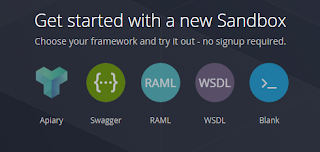I've sadly never had the chance to use
Firebase in a production app. After Google talked about it so much at this year's
IO I though it was about time I had a play and created a tutorial.
Firebase is primarily a real time database that makes data storage simple and easy. In the last few years it's been expanded to be an incredible fleet of tools that Android, iOS and Web developers can make use of.
The
Firebase database is an inspired solution to data storage and syncing. The Firebase db is a NoSQL, cloud hosted database that allows for fast and easy sync across different devices. No more clumsy sync adapters or troublesome push notifications, Firebase handles all this for you with a simple API.
Also included in the suite is analytics, crash reporting, file storage, authentication, remote config and more.
I know I'm beginning to sound a bit like a marketing rep, but I really must say I'm flawed by how awesome Firebase is. The cloud sync database is really simple to set-up and it works incredibly well.
OK let's get into a tutorial. I wanted to link my app to Firebase and create a cloud db. Sounds easy! First you will be required to have a Google account, then we goto Firebase and create a new project:
https://console.firebase.google.com/
Now you have a Firebase app. Next we need to add it to Android, the wizard walks you through this process with a lovely little Material designed guide. You'll need the package name of your app and then to make some gradle and config changes.
Now we need to disable authentication. If you goto the Firebase console and click database on the left hand side you should see an empty data set. In the tabs above click on rules and change the json to match this:
{
"rules": {
".read": true,
".write": true
}
}
This basically disables all authentication giving anyone write and read access. For a real application you'd want to set-up proper user role based access, but for this tutorial will just turn authentication off.
Next you'll need to setup your Android project. You should already have the json config file and the gradle additions. Now you need to add the database gradle dependancy:
compile 'com.google.firebase:firebase-database:9.0.0'
That's it, you're pretty much ready to go. However there are a few important db constraints to get your head around before you launch your new app.
Data in Firebase is all JSON but it does support saving objects, lists, maps as well as simple data types such as strings, booleans, doubles etc. It seems to me largely based around a key value pair type of system. You put a value with it's corresponding key to Firebase and it syncs it. Then use the same key to retrieve that data.
SetValue
SetValue is an assignment method. At first I thought you could use it to create new db entries, but that is not the case. Instead you call
FirebaseDatabase database = FirebaseDatabase.getInstance();
DatabaseReference myRef = database.getReference("message");
myRef.setValue("Hello, World!");
This creates a key value pair with the key "message" and the value "Hello, World!". If you call setValue again on that key, the value is overwritten, a new pair is not created in this way.
ValueEventListener
The ValueEventListener gives you the ability to receive a callback when your data changes. This is useful when you create your UI so you can receive updates whenever the data changes. No more db listeners or broadcasts.
public void onDataChange(DataSnapshot dataSnapshot)
All you need to do is attatch the listener
myRef.addValueEventListener(this);
Push
Push allows create a list of data. Using this method generates a unique key instead of forcing you to create a new key for every object.
Save Data
Here's how I added a list of simple objects. Player is just a simple pojo. We use push to create a new child of the DB_KEY_PLAYERS type. We then get the key of that new child.
Using that key we can now update it's data. The second param to setValue is a callback so we can update the UI when the data has been updated successfully.
FirebaseDatabase database = FirebaseDatabase.getInstance();
DatabaseReference myplayers = database.getReference(DB_KEY_PLAYERS);
//Get key for a new player
String key = myplayers.push().getKey();
Player player = new Player(playername);
//set value of new player
myplayers.child(key).setValue(player, ActivityAddPlayer.this);
That's it, you should now have a working cloud synch'd database. You can now add analytics and crash reporting as well, super simple and very well designed. I really hope I get to put it into practice in a live app sometime soon.
This content is copyright and owned by
https://webdeveloperpadawan.blogspot.com/